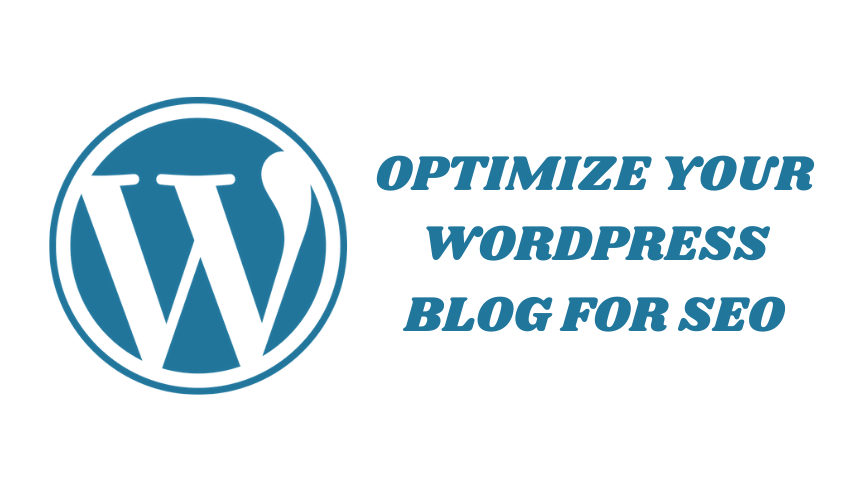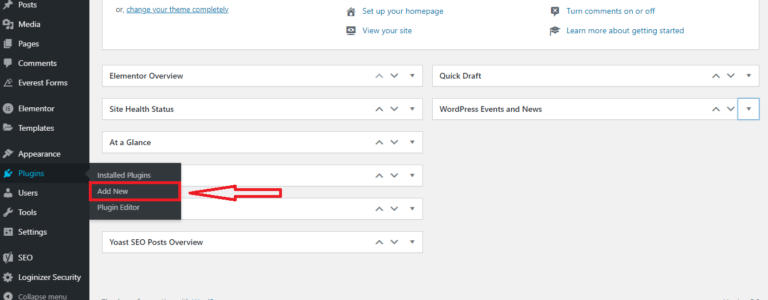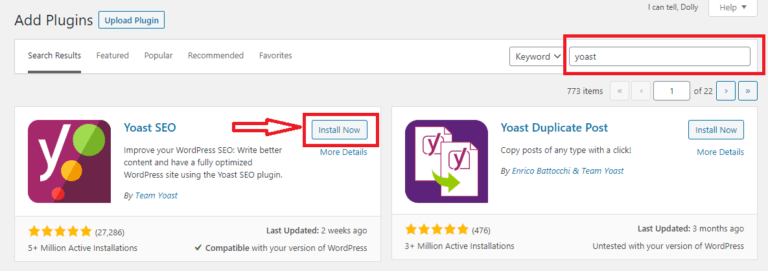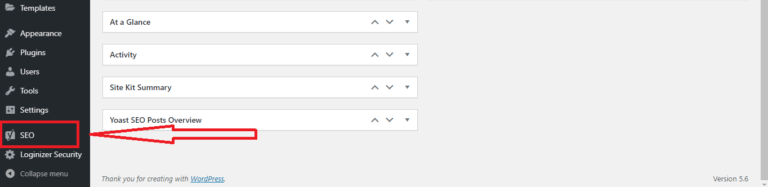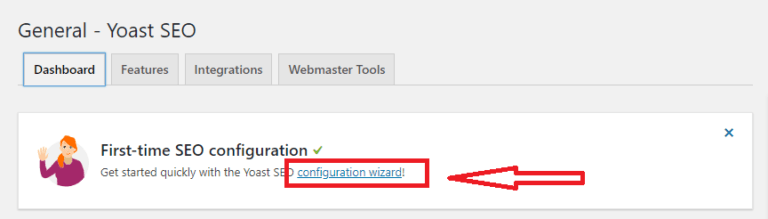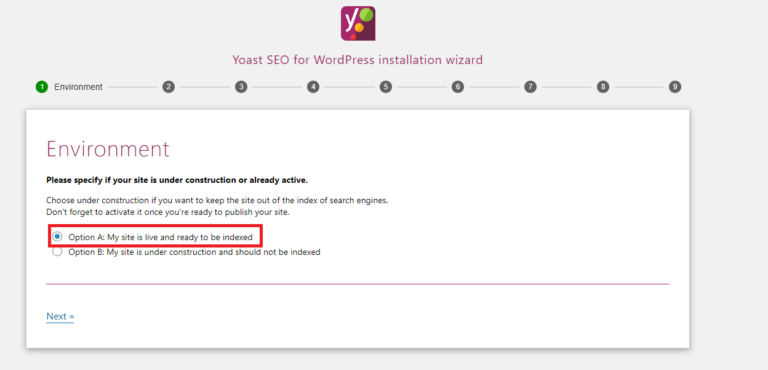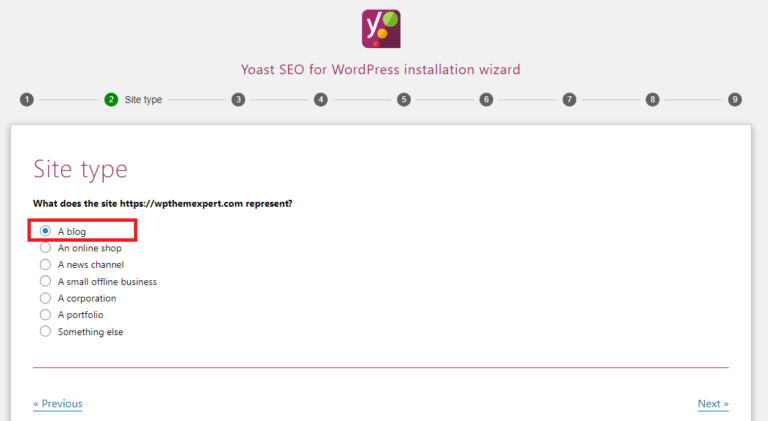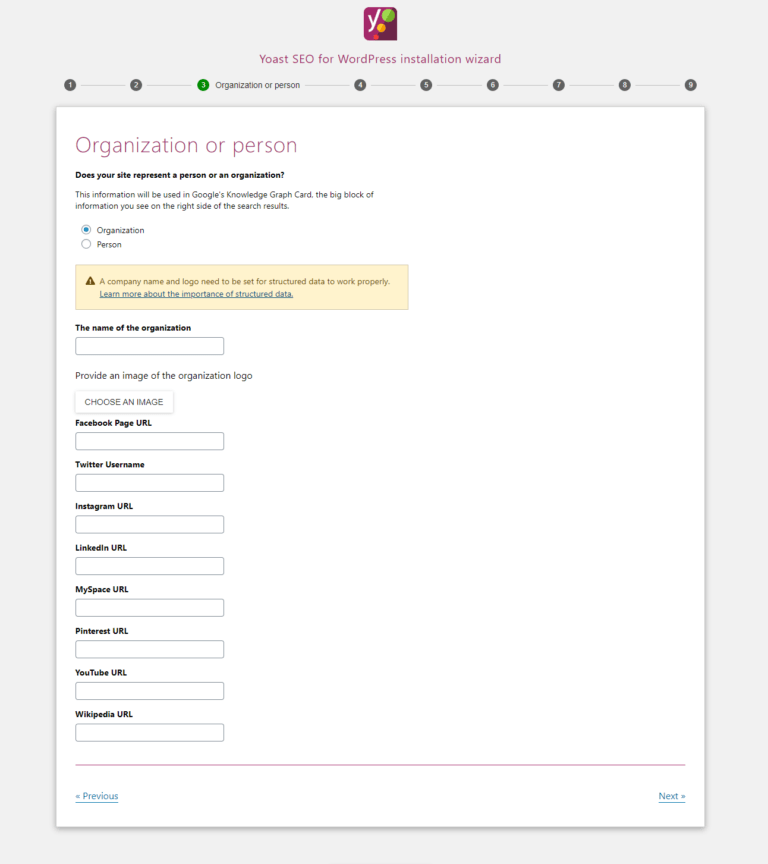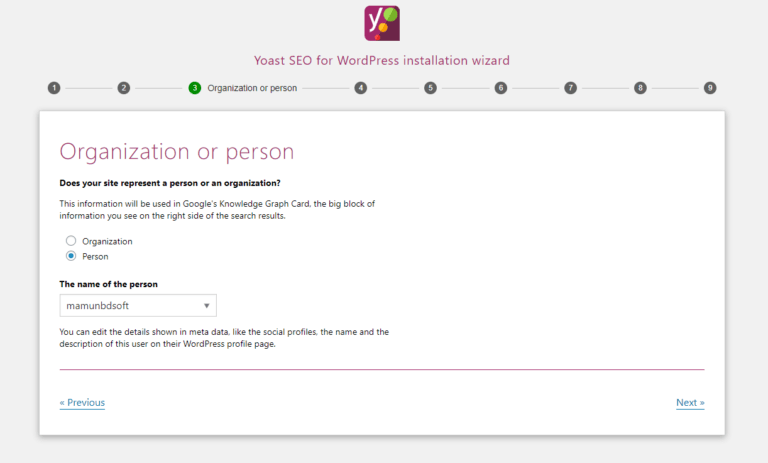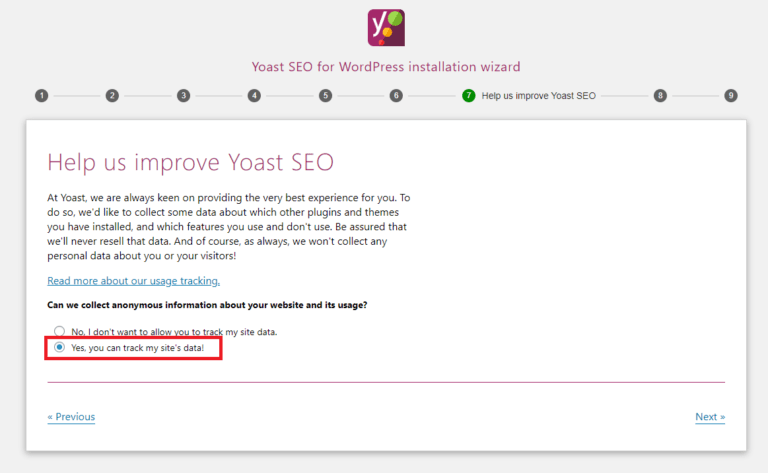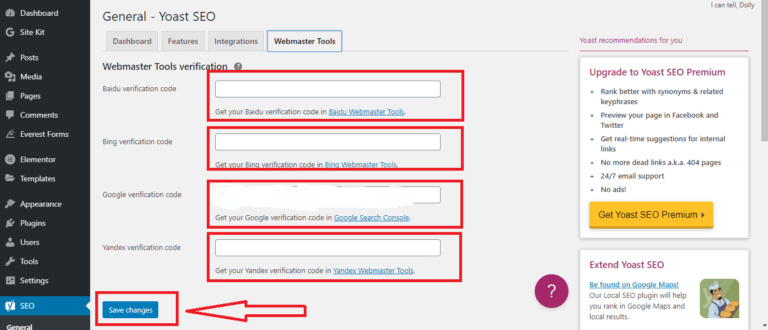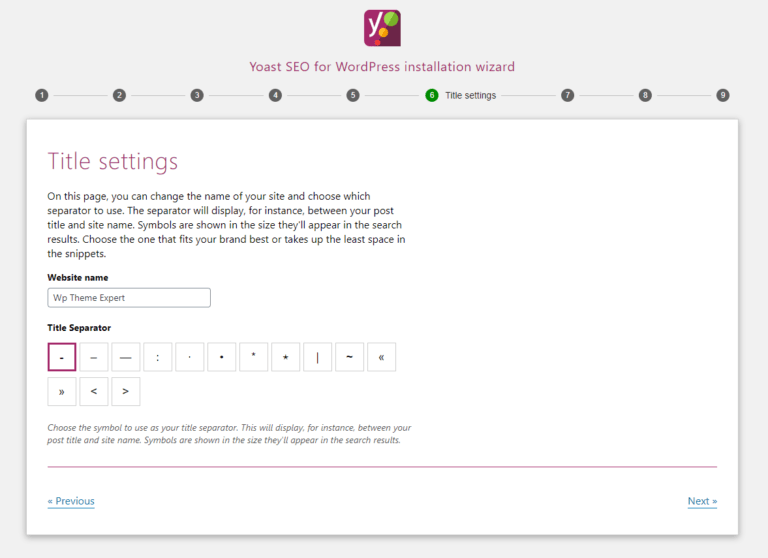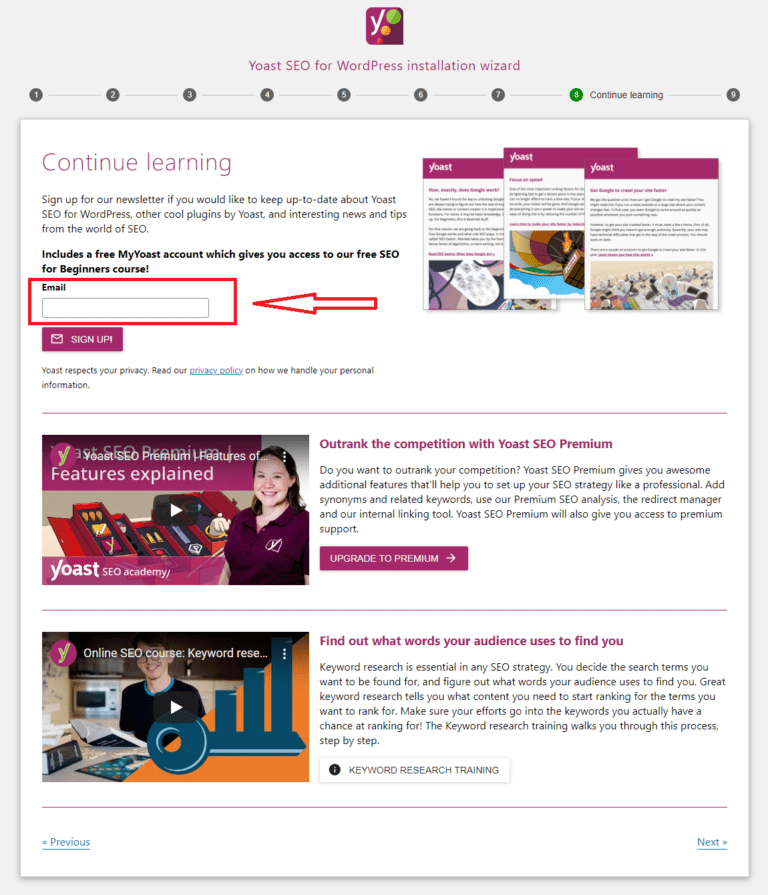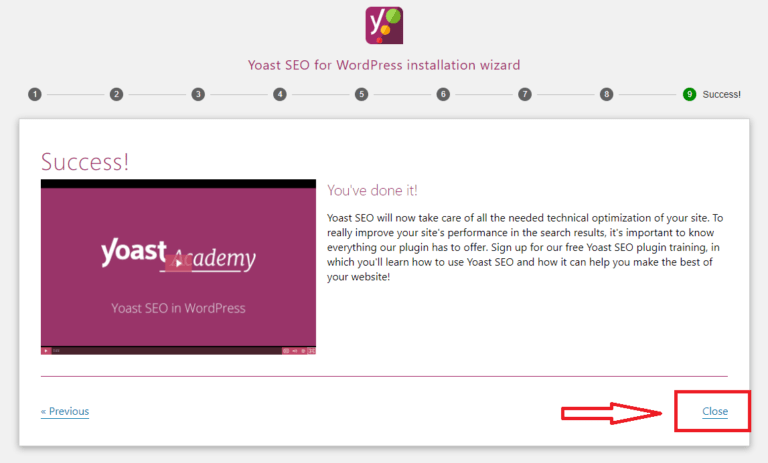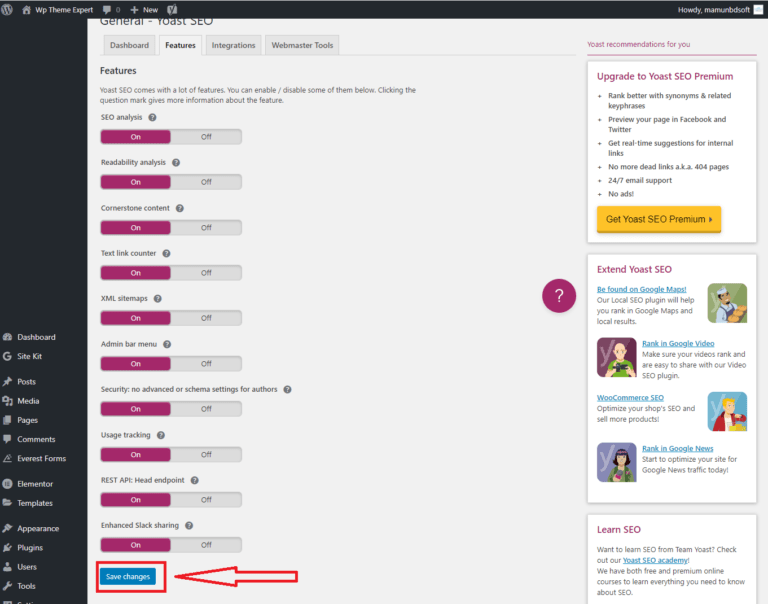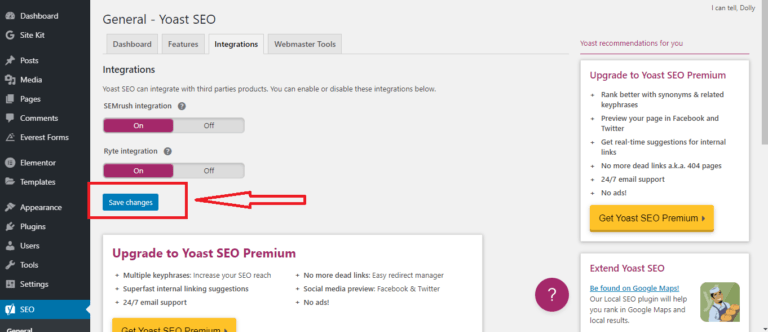How to Optimize Your WordPress Blog for SEO
If you don’t know how to optimize your blog site then you are in the right place, here I am covering in this article how to optimize your blog website step by step for beginners. If you are serious about increasing your website traffic, then you need to pay attention to WordPress optimization. So let’s get started.
Optimizing your WordPress website for search engines is a key factor for growing your business and establishing your authority online. There are 100 and more SEO plugins designed to improve the searchability of any self-hosted WordPress site, but the free Yoast SEO plugin holds the top position on the list.Yoast can optimize your WordPress site on both global and content-specific levels to make it as search friendly as possible. For these reasons, Yoast is one of the best WordPress plugins for blogs.
Most WordPress plugins are easy to install, including SEO by Yoast. The Yoast Plugin can be installed on any self-hosted WordPress website directly from the WordPress plugin directory, or from the Yoast site itself. To install the Yoast seo plugin you need to log in to your wordpress admin area. Now hover over the plugin and click on Add New.
Now type “YOAST SEO” in the search box. Simply click on Install Now.
After Install Yoast Seo you need to activate the plugin, to activate yoast seo click on Activate.
In the next section, we’ll get into some of the more advanced Yoast SEO settings. After installing Yoast SEO, you can access the Yoast SEO dashboard by clicking on the new SEO tab in your WordPress dashboard.
If this is your first time using the plugin, you should see a big notice for First-time SEO configuration.
By clicking the configuration wizard link, Yoast SEO will give you a guided tour to help you set up all of the basic SEO settings: Go ahead and click that link. Then, on the first page of the wizard, click Configure Yoast SEO.
In the Environment area, you should always choose Option A unless you’re working on a development site:
In the Site type section, try to choose the type of site that best matches your site:
Next, choose whether your website represents an organization or a person.
If you choose Organization, you’ll be asked to also enter:
The name of the organization
Your organization’s logo (112x112px, at minimum. We recommend a square logo.)
And if you choose Person, you’ll just need to enter the name of the person.
in the Search engine visibility section, you can choose whether or not to allow certain types of content to be indexed in search engines (Suggested reading: 21 Alternative Search Engines to Use).
99.99% of the time, you want to leave these as the defaults. Unless you already know what you’re doing, don’t change anything:
If you’re the only person writing on your site, Yoast SEO will automatically mark your author archives as noindex to avoid duplicate content (noindex tells search engines not to index that page).
Yoast SEO does this because, on a single author blog, the author archives are 100% identical to your actual blog index page.
If you do plan to have multiple authors, choose yes so that people can still find a specific author’s post archives in the Google search results:
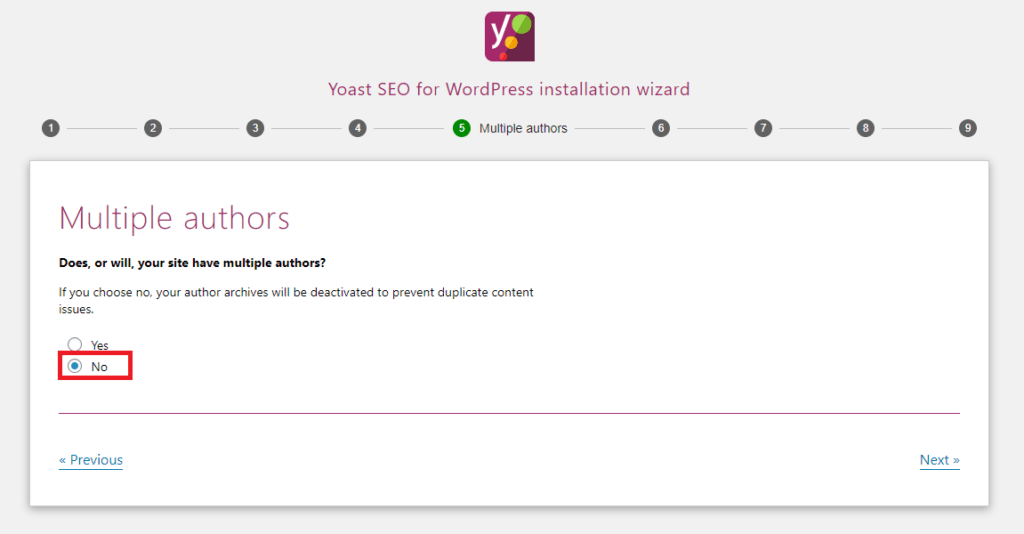
Google Search Console is a tool from Google that allows you to view information about how your site works in Google organic search. If you’re already using Google Search Console, you can allow Yoast SEO to import information by clicking the Get Google Authorization Code and entering the code here.
If you’re not sure what Google Search Console is, feel free to just click Next and skip this for now. While Google Search Console is definitely something you should investigate eventually, it’s not something that’s necessary to the functioning of Yoast SEO:
Your Title is the main headline that appears in Google search results (and visitors’ browser tabs):
By default, Yoast SEO makes your title:
In this section, you can choose:
- Your website name
- The *Separator*
In sections 8 and 9, Yoast SEO will try to get you to:
- Sign up for the Yoast SEO newsletter
- Purchase Yoast SEO Premium, keyword research training, or plugin training
You do not need to do either of these things unless you want to.
Just keep hitting next until you get to section 10 – Success! And then click Close:
Yoast SEO Features:
Yoast SEO comes with a lot of features. You can enable/disable some of them below. Clicking the question mark gives more information about the feature. You just need to enable all the features and make sure to click on save changes.
Integrations:
Yoast SEO can integrate with third parties products. You can enable or disable these integrations below. You just need to enable all the features and make sure to click on save changes.
Webmaster Tools:
Webmaster Tools is a sweet suite of SEO tools that provides data and configuration control for your site in Google, Baidu, Bing, and Yandex. If you’re doing any SEO and you don’t find value in GWT, you either use a paid tool that re-uses GWT data or you have an untapped gold-mine.
Google Webmaster Tools:
Google Webmaster Tools is a free service that helps you evaluate and maintain your website’s performance in search results. To get your Google verification code just click on the Google search console and the screening procedure. If you get the paste it in the box and click on save the change.
You can also verify your blog site to the Baidu Webmaster Tools, Bing Webmaster Tools, and Yandex webmaster tools.
So this was our post today. Let us know in the comments if you have any problems, we are here to help you 24 hours a day. If you do not know how to create a blog site, then click here to see
- How to Start a Blog Step by Step for Beginners.
How to Customize WordPress Blog step by step Guideline for Beginners.
How to Create Your First Blog Post step by step Guidelines for Beginners.