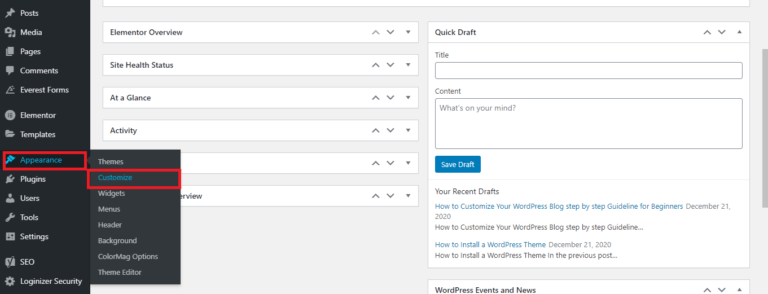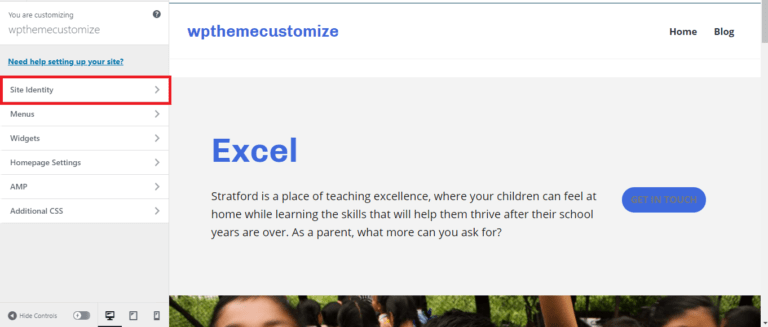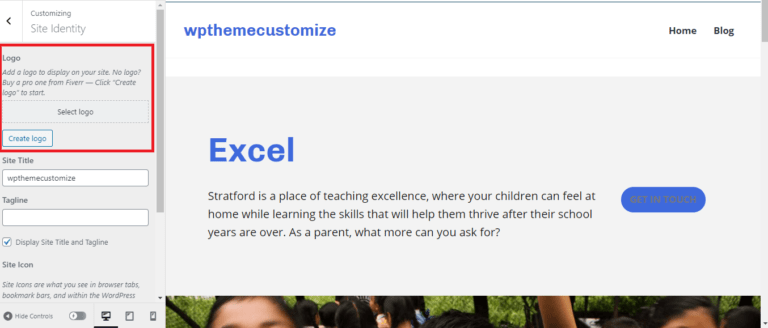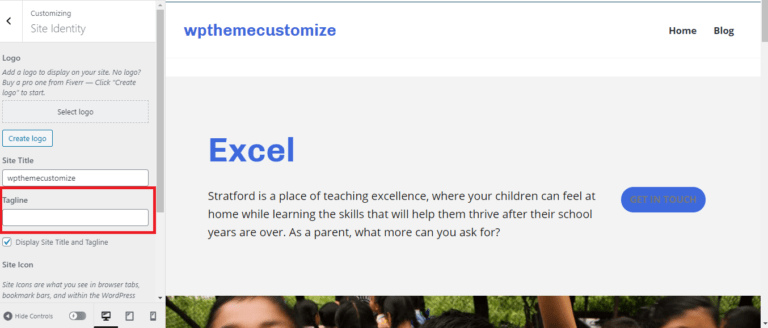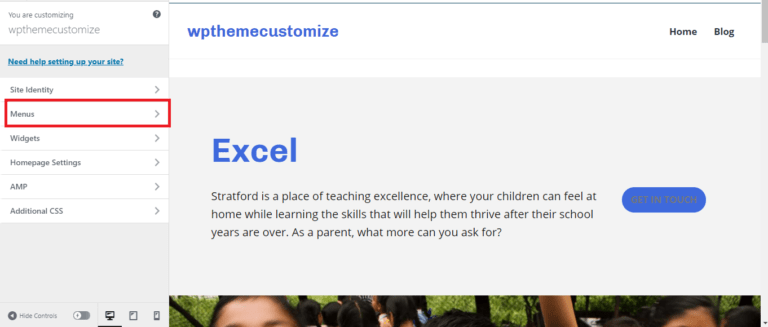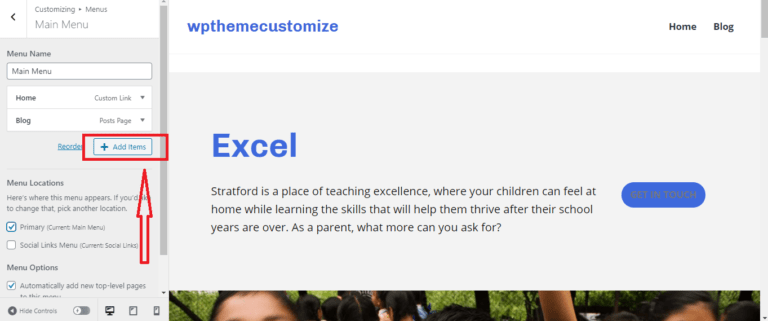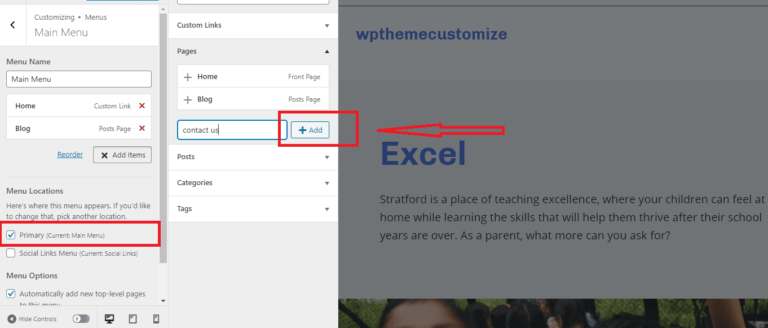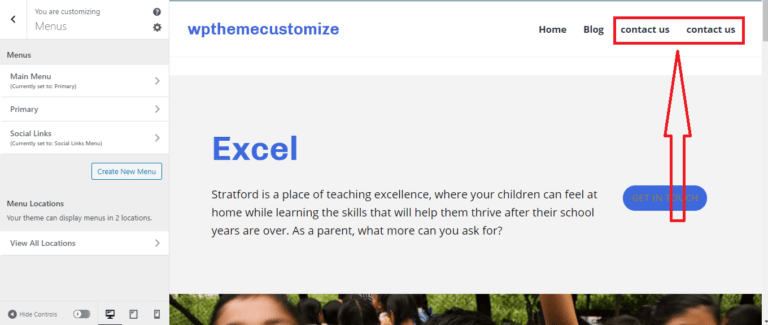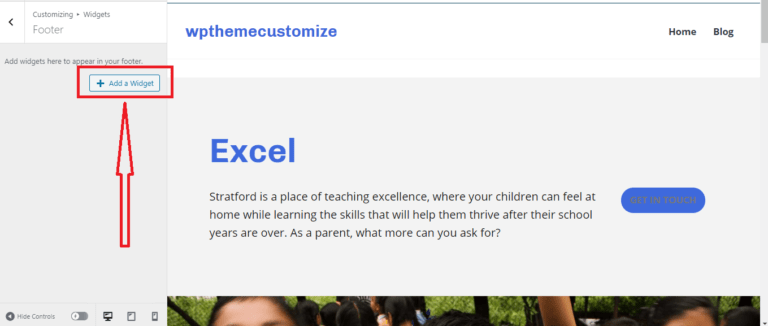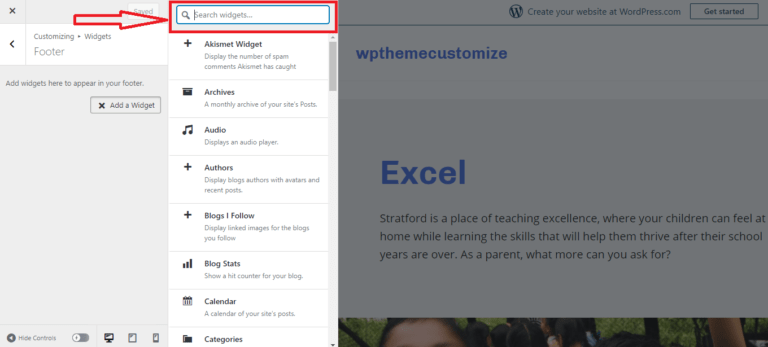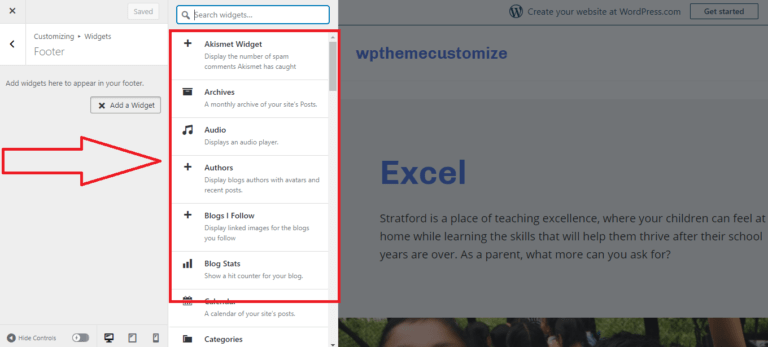How to Customize WordPress Blog step by step Guideline for Beginners
It is possible to customize any WordPress theme using the inbuilt customizer. So you need to understand this tool first. You can access the customizer which is in the admin section. This tutorial explains how to do some of the changes to your site using the Customization page. For the purpose of this tutorial, we will use the Colormag theme.
To start customizing your WordPress theme, go to Appearance > Themes, and click on customize.
Here you can modify your selected theme in real-time. Here you can easily make changes to the color theme by clicking on ‘Colors’. You can also change the site icon or logo, in the ‘Site Identity’ tab. You can configure the appearance of your site here, as well as modify background images and manage menus on your site. It even lets you preview your website in different modes like desktop, tablet, or mobile.
To Modify your WordPress Title and Tagline just click on Site Identity. Here you will see the new text showing up in the preview on the right side. You can change your Logo, Site Title, Tagline, and Site-Icon from here. Once you’re happy with the result, click on Publish.
How To Change Website Logo:
To change your Site Logo just Select Your site Logo and click on publish.
How To Change Website Title:
To change your Site Title just type your Site Title and click on publish.
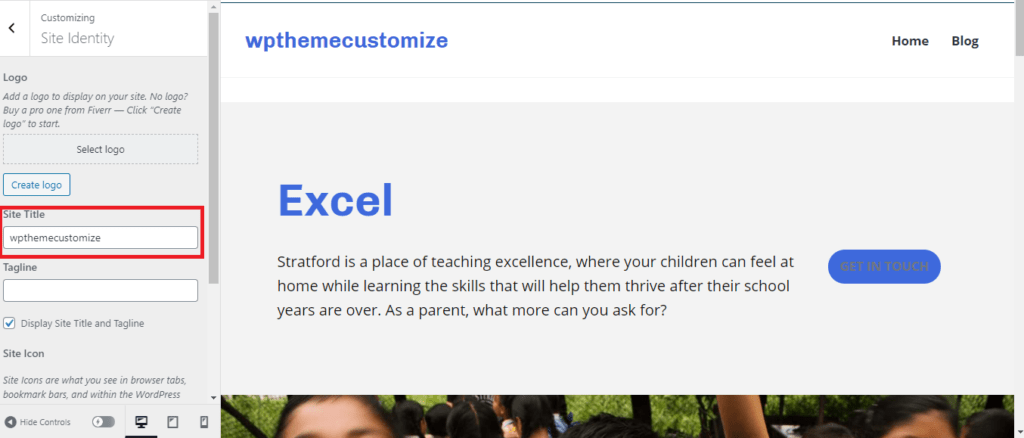
How To Change Website Tagline:
To change your Site Tagline just type your Site Tagline here and click on publish.
How To Create a Menu:
By clicking on the menu you can create a menu in a very easy way. To create a menu just click on “Menu|.
Now click on “Add Item”
Here you need to type your menu name and click on “Add” button and select the location of your menu. Follow the image velow.
Look at the marked area, here is the “Contact us “ page that we have just created.
How To Add a Widget:
By clicking on the Widget you can add many features on your blog site. Each widget can add a feature or function to your blog site, without having any coding knowledge. Common widgets to add to your site are menus, popular post lists, calendars, banner ads, social icons, and more. To add a widget on your website just click on Widget.

Click on “Add a Widget”
To add a widget of your choice, enter the name of the widget in the search box and click the Add Widget button.
Find out here all the popular widgets that will add all the new features to your website
So this was our post today. Our next post will show you how to publish your first blog post. Until then stay well and stay healthy. Let us know in the comments if you have any problems, we are here to help you 24 hours a day.
If you don’t know how to start a blog you can read this post about How to Start a Blog Website Step by Step also you can read How to install wordpress theme Step by Step for Beginners.