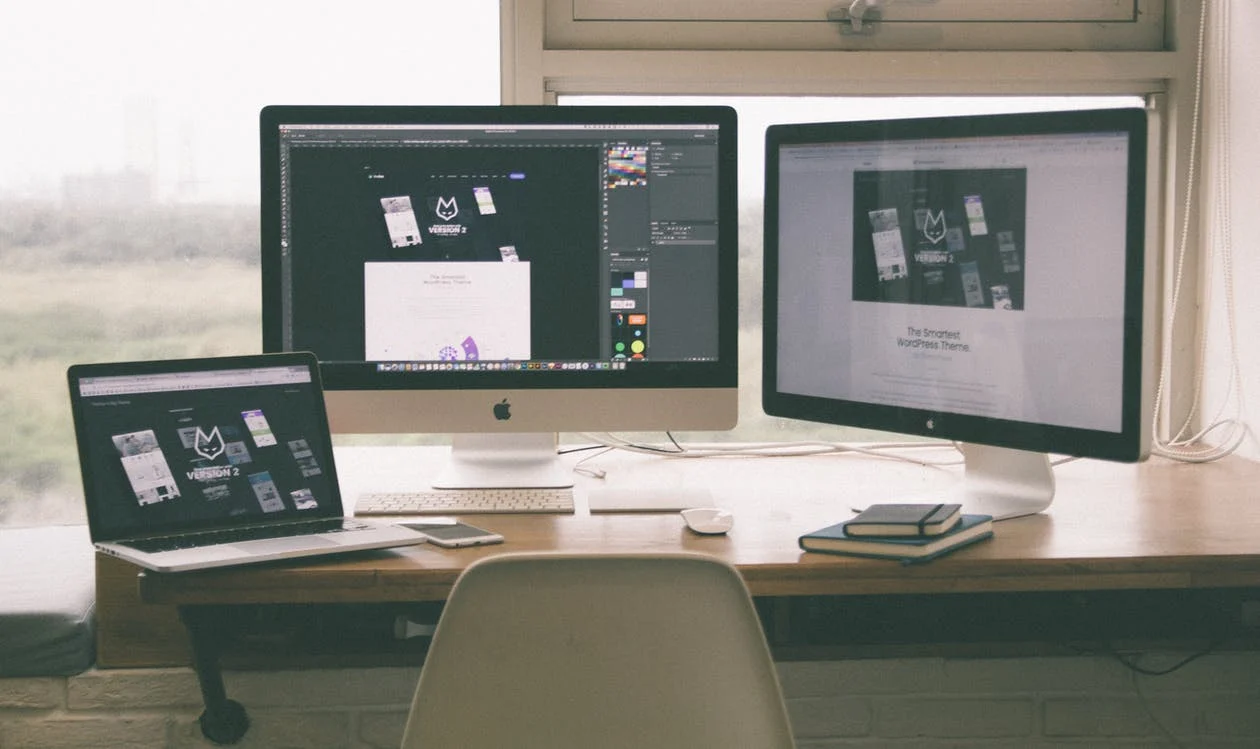WordPress database stores important information for the website; managing this database is essential. Without WordPress database management, your website will start to slow down. Although it seems complicated, managing a database is quite an easy task, given that you understand the right techniques and tools.
You can clean out unneeded information and outdated items manually using phpMyAdmin. Alternatively, utilize WordPress DB optimization plugins to automate the cleanup process. The article explains several optimization tips that help improve your website’s overall performance.
Optimize Database Tables
You can optimize database tables manually using phpMyAdmin. It allows you to view, edit, and erase different files by giving you access to the WordPress database. This can be a preferred technique if you want better control over the database cleanup process.
The method also enables you to reduce the number of WP plugins on the website for valid reasons. Back up your database before you start optimizing it using this method. When editing DB files manually, you have a good chance of committing errors, so keep a backup.
Try redis as a database as it includes many advanced features that allow for easy management. It is efficient, high-performing, and has a NoSQL database which makes it an appropriate option for beginners.
Eliminate Post Revisions
The database stores the revision of all the pages and posts. This helps when you want to revert to the previous version or track editing details of the content. However, the pages on your websites include hundreds of revisions that consume a lot of space in the database.
You can limit the number of posts and page revisions that WordPress can store at a given time. Limiting the revision count will ensure that any future posts or pages won’t slow down the database. This will play a major role in improving the performance of your website.
Open the wp-config.php file to control the number of revisions that the database stores. Any changes to the core file will only implement changes for future pages and post revisions. For deleting any current revisions, you may use a plugin.
Use DB Optimization Plugin
Manual optimization methods are result-oriented but time-consuming too. You can implement the WordPress database optimization plugin to reduce your workload. Automated tools are efficient and responsive and don’t demand any sort of coding.
If you are tackling a busy schedule, you might not be able to spend extra hours on manual database cleanup. On the other hand, if you are a digital marketing beginner, you must be looking for methods to reduce errors while optimizing WP databases.
The fact is that plugins are developed to make your work easier. If you do bother with data loss and don’t want to take any kind of risks while optimizing the WordPress database, use plugins instead of manual procedures.
Remove the Trash
When you delete a comment, image, post, or any outdated item from the database, it doesn’t disappear immediately from the database. These items reside inside the website’s trash folder for 30 days consuming the same amount of storage space.
After deleting an item, make sure to empty the trash folder. You can also reduce the 30-day retention period for the deleted items by editing the wp-config.php file. Make sure to save a backup before you edit any core file in WordPress to avoid data loss.
Once you open the wp-config.php file in the text editor, edit the number of days after which the deleted items are removed from the WP database and save the file. Reupload the editing file to your WordPress website.
Delete Unused Tags
Tags are a useful element that helps organize the content on the website. When users visit your website, they click on the tags given in the post to find related posts. Tags help to improve the website’s navigation while enhancing the user experience.
However, you might have unused tags on your website. Some old tags become outmoded after you modify them while refining the search engine optimization strategy. Similar to any other item in the WordPress database, tags consume space.
If you are not using the old tags and they still exist on the database, delete them to optimize storage and speed up your web pages. To delete these tags, you will have to connect your database with phpMyAdmin and type in the appropriate command.
Erase Spam Comments
Spam comments are common on any website as they are a path for other users to leave messages along with a suspicious link to other malicious sites. On detecting a spam comment, the WordPress or the integrated plugin will flag it for your approval.
The spam message will be stored inside the Spam section under Comments in the WordPress dashboard. These comments are automatically deleted after 30 days; till then, they consume space in the database.
Select the comment and select the Empty Spam option to delete these comments and free up space. Additionally, several anti-spam WordPress plugins can delete spam comments permanently on the website owner’s behalf.
The Conclusion
An overloaded database will slow down your website, which is frustrating not only for you but for visitors as well. You must build a powerful WordPress database optimization strategy to avoid any slowdowns and performance lags.